
To change characteristics of tools
that are available on the toolbar, we need to first view the control
for all toolbars and select the one which would allow us to control
characteristics of the tools.
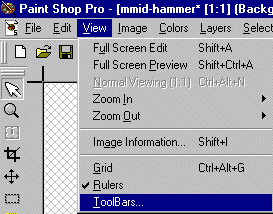
|
From the menu, choose "View"
and then "Toolbars".
|
|
A new "Toolbar" window
appears. Place a checkmark next to "Control Palette" by clicking in the
box next to it. Then press the "Ok" button.
|
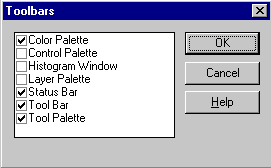
|
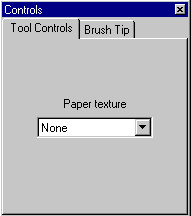
|
A "Controls" toolbar will open.
Depending on the tool which is currently selected, the Controls toolbar
will display appropriate information. For example this Controls toolbar
is related to the Paintbrush
 .
.
|
|
If you click on the "Brush Tip" tab
you will be able to change the "Size", "Hardness", and many other
characteristics of the paintbrush tip.
When you have finished your modifications, you can either close the Controls
toolbar or just simply move it to a side of the screen which would not
obstruct your working area.
|
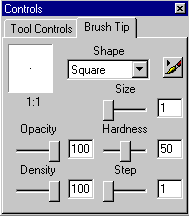
|
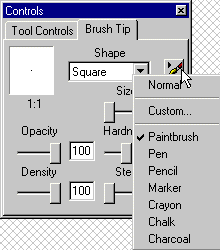
|
Sometimes selections are simple
and sometimes drop down menus will allow you to select from a variety
of choices. For example, the Brush Options menu will allow you to
select from a lsit of options including Pen, Pencil, Chalk, etc.
|
Another example is the Controls
associated with the "Shapes" tool.
 . In this case the Shape
can be selected from a drop down menu. Please note that regardless of
the actual tool shape sected by you, the main toolbar will always remain
as . In this case the Shape
can be selected from a drop down menu. Please note that regardless of
the actual tool shape sected by you, the main toolbar will always remain
as  . .
|
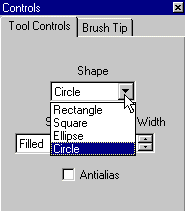
|
|