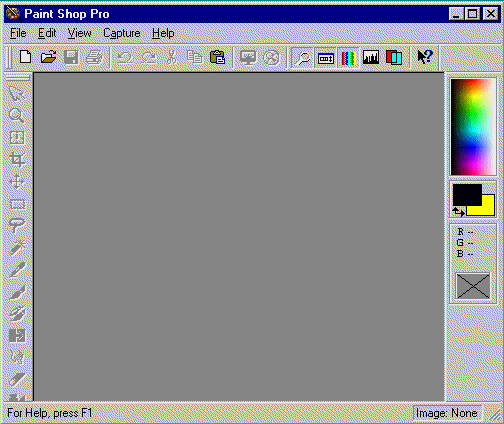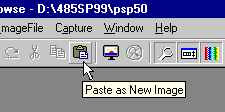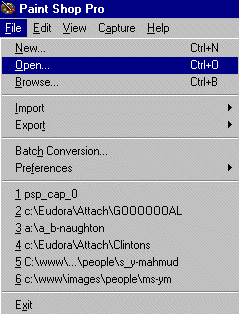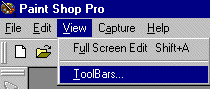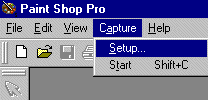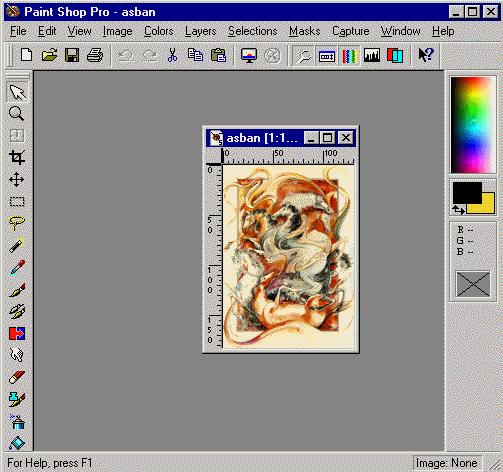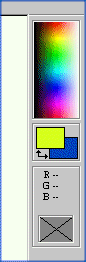Step-By-Step Tutorial
|
From the Windows 95 start the Painshop Pro program. Paintshop Pro 5.0 Window will look similar to the above image.
Make yourself familiar with the toolbar and the menu.
Place your mouse on a button on the toolbar and see what they are called.
Repeat the same process with menu items such as File...
View...
Capture, and so on.
Also notice that as you start working on an image, additional menu items appear and buttons which were not accessible originally, will become available. Compare this image with similar images earlier on this page.
| |||||
| |||||