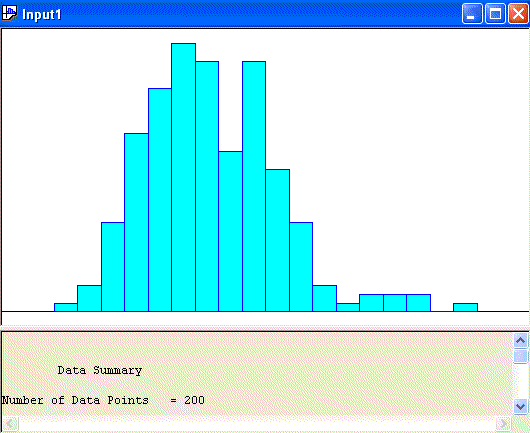First we need to save our data in a format that Input Analyzer
recognizes. Block the data in Excel and then save it (Ctrl+C or
Edit/Save).
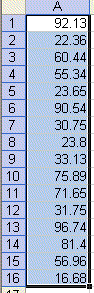
Then launch Notepad and paste the data in Notepad (Ctrl+V or
Edit/Paste).
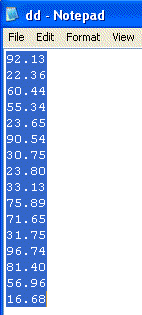
Save the new Notepad file. Make sure that the selection for
Save as type:
is selected to be All Files
and the name that you select for your file has an extension of for
.dst.
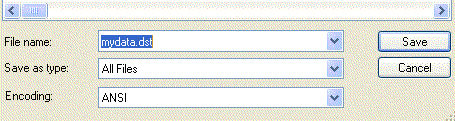
Now launch Input Analyzer. From the
File menu, select New.
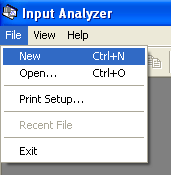
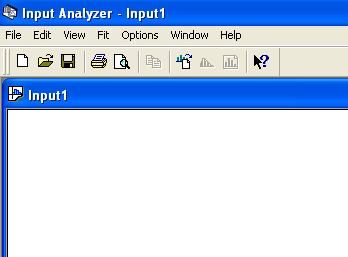
From File
select Data File
and Use Existing ... to open a data
set. The Open window
box is expecting a file with the extension of
.dst.
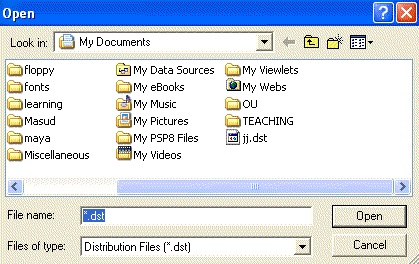
Select the appropriate file and click
Open.
Input Analyzer opens the data set with a histogram of the data. For
more information, check the Help in
Input Analyzer.